Probe upload
Export of probes from GOPHER
Probes can be exported from GOPHER via the Export menu by selecting Save probe file as….
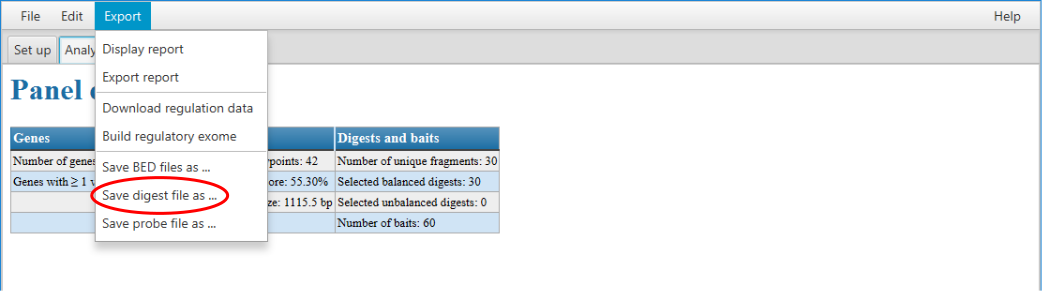
Upload to Agilent’s SureDesign wizard
GOPHER exports a .zip file that contains the probes in Agilent’s 6-column probe upload file format and can be uploaded to SureDesign for ordering and production.

After login the advanced mode needs to be activated.

Then select SureSelect DNA.

On the next sceen select Create Design and click on Continue.
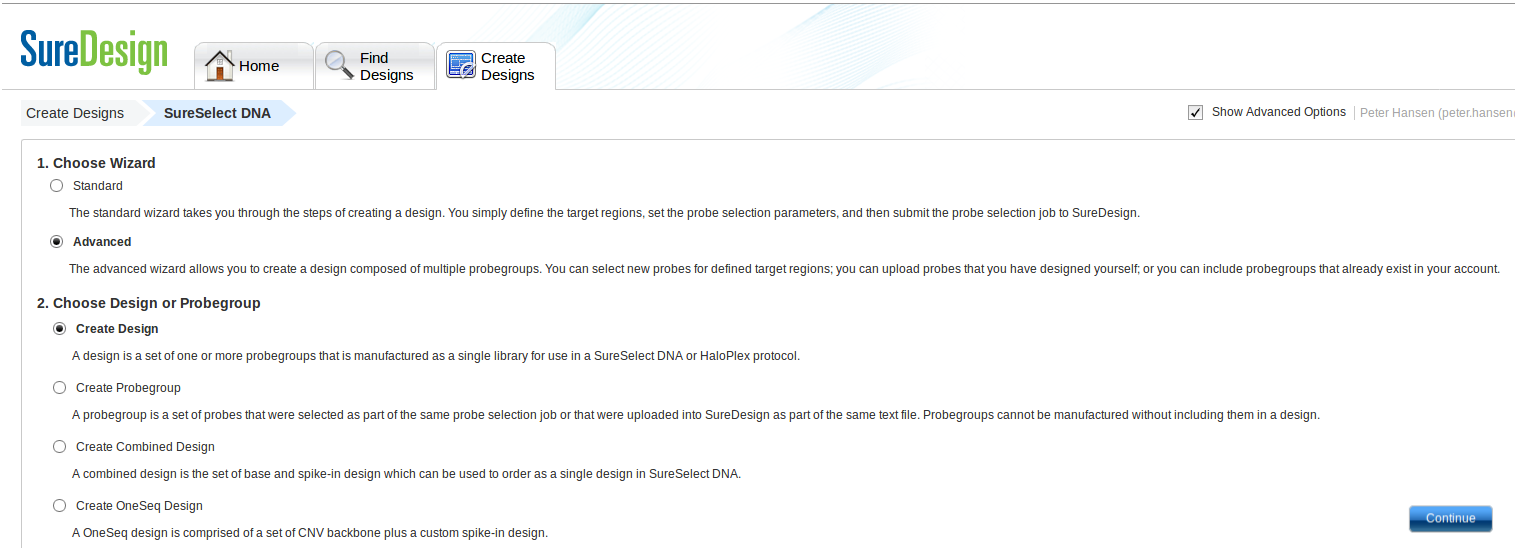
Enter a name for your design, specify appropriate Species and genome Build and click on Next.
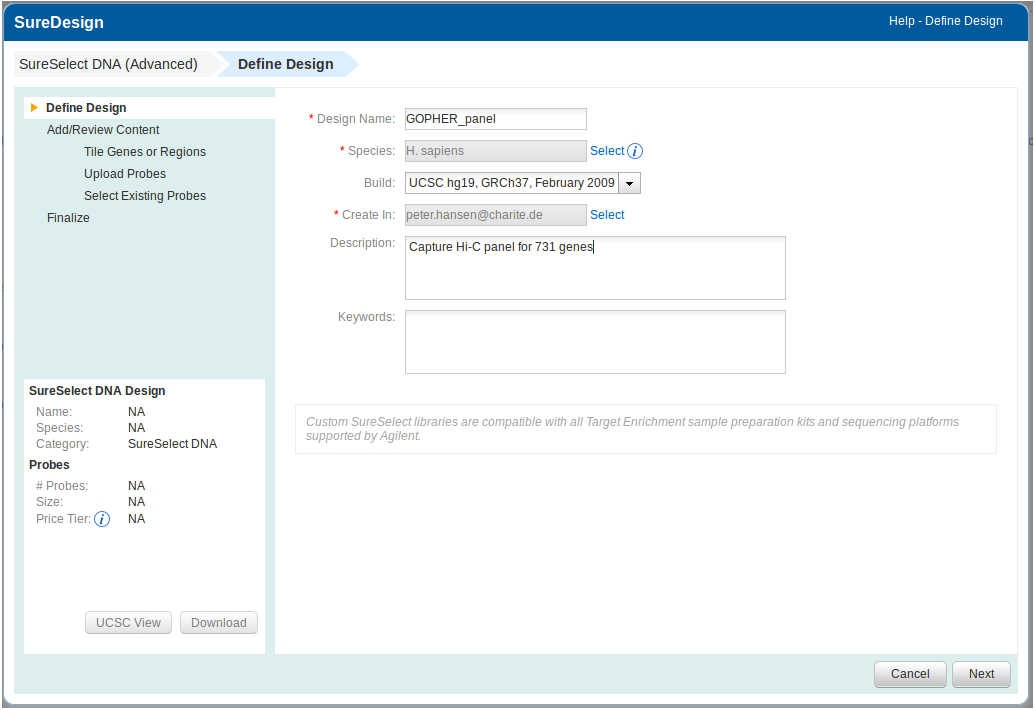
On the next screen select Upload probes and click on Next.
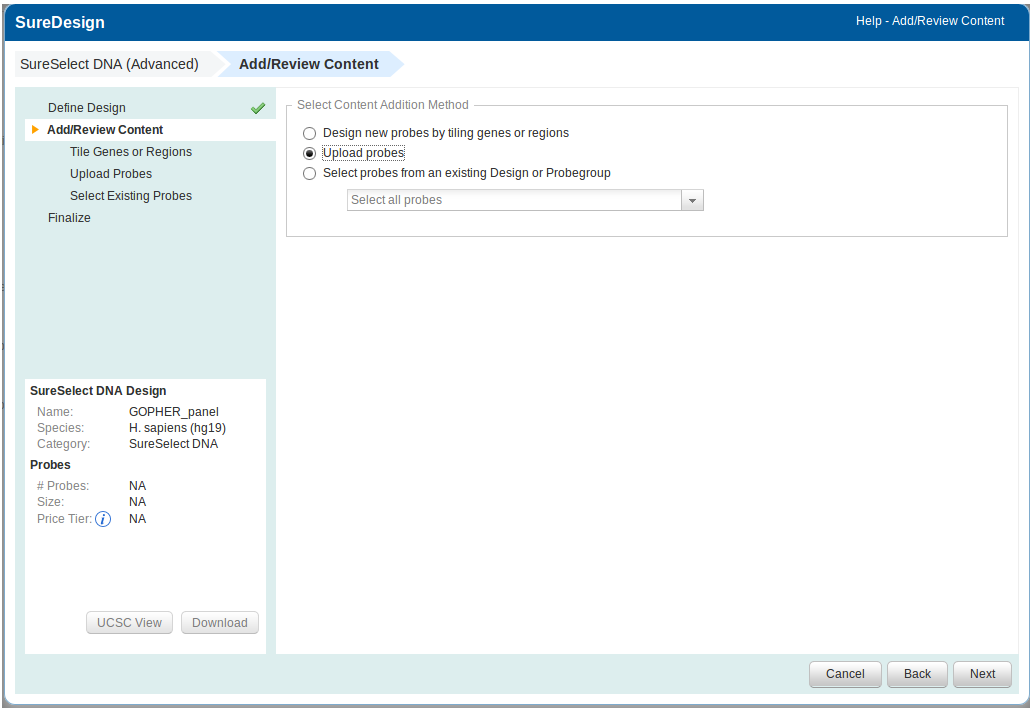
On the next screen click on Browse and select your file containing the probes. Nothing else needs to be specified. See here for more detailed information. Then click on Upload probes.
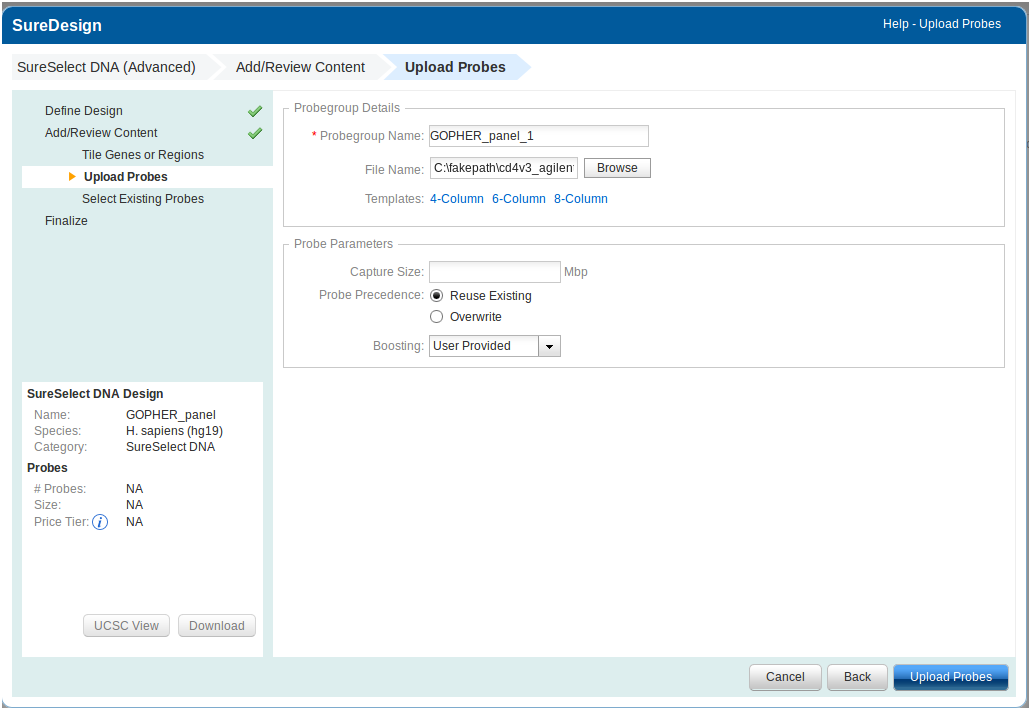
Depending on the number of probes this may take some minutes.
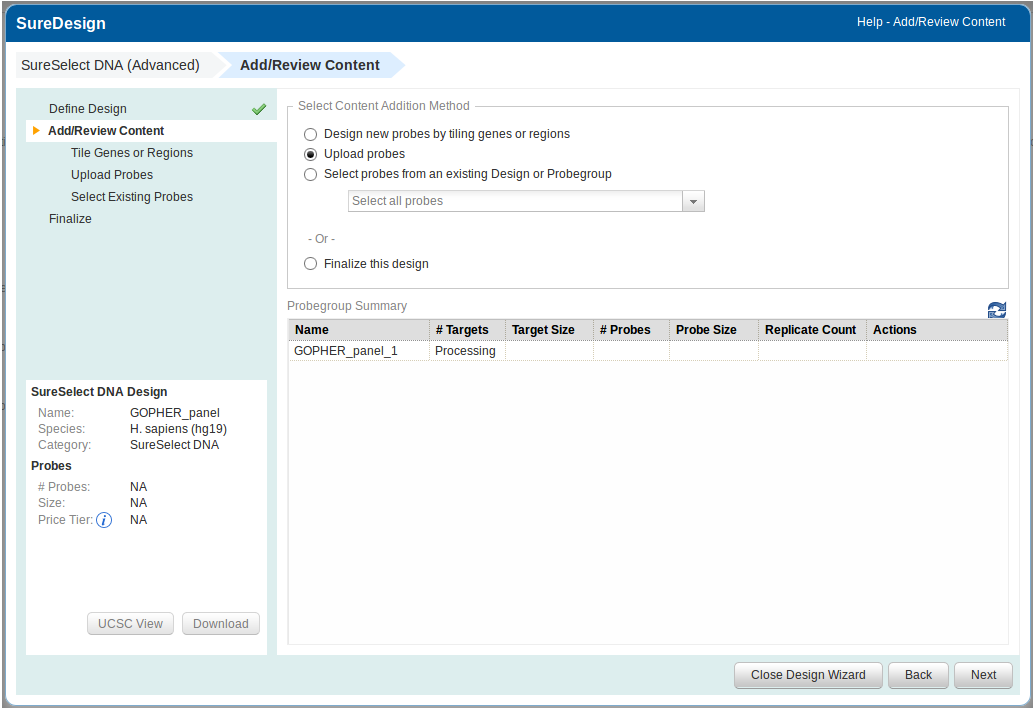
Once the upload is completed, the number of probes are displayed. To be on the safe side, compare this number with the number reported by GOPHER on the analysis tab. Then close the design wizard.
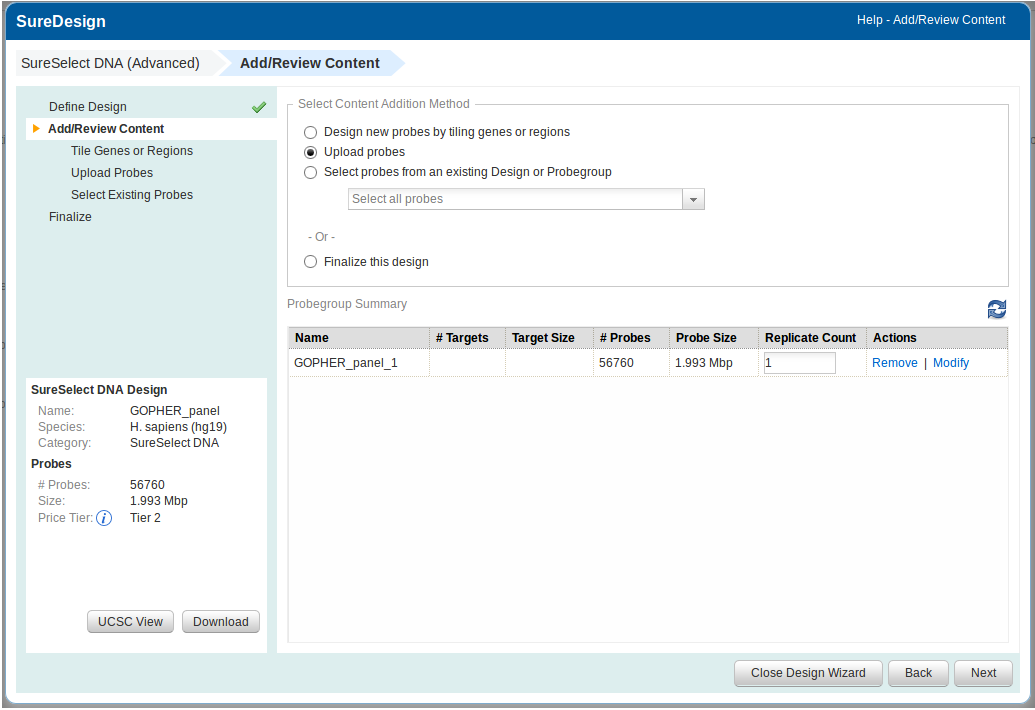
Back on the main screen of SureDesign the new design appears under Designs: In Progress. Click on the plus icon in order to finalize the design. Finalized designs are assigned a design ID that can be used for ordering.

Upload to other providers
Currently, GOPHER exports probes only in Agilent’s 6-column probe upload file. Further output formats will be implemented upon upon request.